Old Fashioned Christian Music Radio
Arlington, Texas
|
Old Fashioned Christian Music Radio |
Old Christian Radio Listener Troubleshooting Page (Revised on
January 8, 2005) Internet Explorer users... Security settings should be set at MEDIUM and make sure your speakers and soundcard are working (Try playing a CD in your computer and make sure you hear it play). IF YOU SEE THE WINDOW BELOW WITH THE SONGS ON IT, that
means that it is working. (IF NOT, please go to the
next section below.) Some things to check... If you are having problems getting the PLAYLIST WINDOW TO DISPLAY SONGS..... The main problem is usually with computer security software settings (Things like: Anti-Virus Software, "pop-up ad blockers", COOKIE Blockers, AD blockers, and etc.) Please TURN OFF ALL SUCH
software and see if you can get the station to work. Once you get
the station to work and display songs, then "fine tune"
your software so it will work with the station and its song
display window.
1. Make sure you are Using Microsoft
Internet Explorer 5.0 or better on your computer.
If not, click here for an upgrade.
2.
Check your Internet Explorer
Explorer Security Settings.
A. Go to
TOOLS>INTERNET OPTIONS>SECURITY (Make sure the slider is set at MEDIUM.)
3. Make sure your JavaScript is turned on and working.
A. Go to
Tools>Internet Options>Advanced>(Scroll down to Microsoft VM section
and
make sure all those boxes are checked)>APPLY>OK.
4.
Clean out your Web Page Cache and
your cookies.
A. Go to TOOLS>INTERNET OPTIONS>GENERAL
1. Under the "TEMPORARY INTERNET FILES", CLICK "Delete Files"
and check
"Delete Off Line content" box and click
OK. (Please wait a minute or
two for it to do
its job.)
2.
Under the "TEMPORARY INTERNET FILES", CLICK "Delete Cookies."
5.
RESTART YOUR COMPUTER.
(It should
work now).
6. Try tuning in again. (A LISTENING WIZARD will appear) A. During the setup process, choose your player, hit OK and close the window. B. To change setting settings in the future, click on the player window's 7. If you still can't hear it, check your volume controls and see if it is turned up. STILL HAVING PROBLEMS??? Things to watch for when you are listening.... If you are on a dial-up modem connection...It is normal for the playlist window to take a minute or two to download BEFORE it starts playing. This broadcast may skip from time to time due to one of two things: A. Internet congestion (When net traffic is overloaded in your area or on your local ISP, it will cause the internet to crawl like a 'big city' freeway during "rush hour") B. A slow internet connection Many dial-up internet connections that claim to be 56K usually connect at much lower speeds than that. Check to see what speed you are ACTUALLY connected at. (For stable operation, your connection should be at least 24Kbps or higher for LOW BAND and 128Kbps or higher for HIGH BAND.) When viewing the PLAYLIST WINDOW... The highlighted
song at the bottom is the one "in play". The two
songs above it are the last two songs played.
(Sometimes, the playlist is slow to update.)
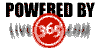

|